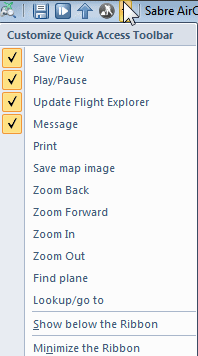Ribbon Bar - Quick Access Toolbar
The Quick Access Toolbar (QAT) is a small, customizable toolbar that exposes a set of Commands that are specified by the application or selected by the user.
By default, the Quick Access Toolbar (QAT) is located in the title bar of the application window but can be configured to display below the ribbon. In addition to exposing Commands, the QAT also includes a customizable drop-down menu that contains the complete set of default QAT Commands (whether hidden or displayed in the QAT) and a set of options. The QAT consists of a combination of up to 20 Commands either specified by the application (known as the application defaults list) or selected by the user.
|
|
|
|
|---|---|---|
|
|
Save View * |
Saves the changes to the User Defined View |
|
Play/Pause * |
Play/Pause weather animation. |
|
|
Update Flight Explorer * |
Launches the FE Update window |
|
|
Print * |
Sends the map image to print queue |
|
|
Save Map Image * |
Saves map image with predefined settings |
|
|
Zoom Back * |
Restores previous zoom setting (if zoom was changed)) |
|
|
Zoom Forward * |
Restores previous zoom setting (if last action was Zoom Back) |
|
|
Zoom In * |
Increases map zoom level |
|
|
Zoom Out * |
Decreases map zoom level |
|
|
Find Plane * |
Launches Find a Plane window. |
|
|
Lookup / Goto * |
Launches Lookup/Go to window |
|
|
Airport Summary * |
Launches Airport Summary. |
|
|
Show below the Ribbon |
Moves QAT to below the ribbon (only visible if above ribbon). |
|
|
Show above the Ribbon |
Moves QAT to above the ribbon (only visible if below ribbon) |
|
|
Minimize the Ribbon |
Toggles whether the ribbon is minimized |
|
|
* clicking these commands within the menu simply toggles whether they are displayed within the Quick Access Toolbar |
||
The zoom buttons include predefined magnitude levels for efficient zooming. The mouse scroll wheel can be used to move the display window up or down, as well as zoom in and out by holding the SHIFT key while scrolling. The Zoom Back and Zoom Forward buttons work similar to a web browser, by allowing you go back to a previous zoom level and then work forward again. The default zoom level is full world when there are no aircraft specified in a filter. For more information, see Zoom and Scroll in the How do I section.
Adding commands to the QAT
Any of the command items can be added to the QAT by simply right-clicking on them and selecting "Add to Quick Access Toolbar". Similarly, commands can easily be removed from the QAT, simply right-click on the item in the QAT and select "Remove from Quick Access Toolbar". The predefined command menu items above can be removed and/or added as described or by clicking on the corresponding item in the QAT menu.