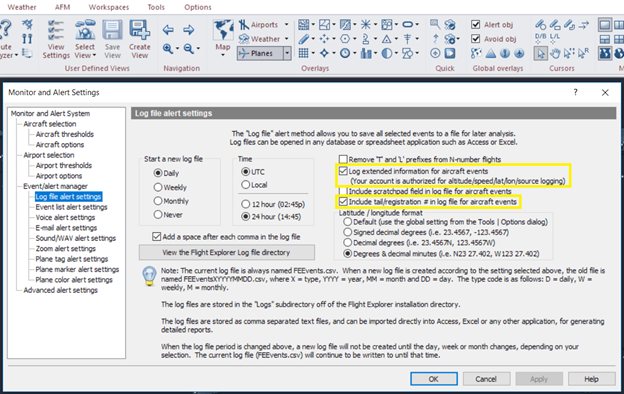Event Manager Log Files
To open the Log file settings tab of the Flight Alert System window
In the Flight Alert system settings window, click Log file settings in the tree directory.
The Log File Settings tab appears.
![]() Click to see the Event Manager Log file alert settings
tab
Click to see the Event Manager Log file alert settings
tab
|
Item |
Description |
|---|---|
|
Start a New Log File |
Choose daily, weekly, monthly, or never to specify when a new log file should be started. (select one)
|
|
Time |
To specify the time stamp used for each event, choose either UTC or Local for time and the 12 or 24 hour clock for appearance (select one of each). |
|
Add a space after each comma in the log file |
Check this option to insert a space after the comma when data is written to the log file. Spaces are used for readability only, they do not have value. Turn off spaces when importing into Access or Excel to avoid misinterpretation of the space as a character. This can occur when performing a "Find" operation. |
|
Remove 'T' and 'L' Prefixes from N-number Flights |
By selecting this option, the special FAA indicators can be removed from the log file prefix of a specified number flight. |
|
Log Extended Information For Aircraft Events |
This selection is used to log extended aircraft information, including the fields shown in rackets in the File Format section above. A text message appears below this check box to indicate whether or not the user account is authorized to use altitude, speed, latitude, and longitude logging. This information is appended to the end of each record in the log file. |
|
Include Scratch pad field in log file for aircraft event |
Select this option to include Scratch pad information along with the event, in the log file. |
|
Include tail/registration #in log file for aircraft events |
You can log position report source and tail/registration information. |
|
Latitude / Longitude Format |
Select one of the following options to log latitude and longitude coordinates in the log file.
|
|
View the Flight Explorer Log file directory |
To show the Log sub-directory with the events database and/or spreadsheet files, press View the Flight Explorer Log File Directory, to open the Logs folder in Windows Excel, Access, or another application. |