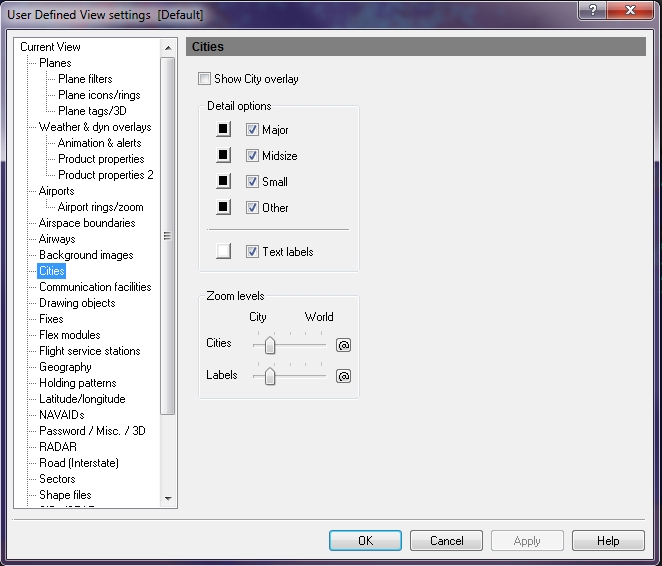User Defined View Cities
The Cities overlay shows city names and their geographic locations using latitude and longitude. Information comes from GEOnet Names or GNS.
To open the Cities window
- On the Main toolbar, click View Settings.
The User Defined View Settings window appears. - In the User Defined View Settings window, click Cities.
The Cities window appears.
appears.
|
Item |
Description |
|---|---|
|
Detail Options |
Allows selection of cities for the overlay detail. The types of cities displayed can be selected by checking the options in this box. Individual colors for each city type can also be selected by clicking the appropriate color button. City text labels can be turned on or off, and a color can be selected for them. |
|
Major |
Cities with a population greater than 250,000. Click the color box next to the check box if you want to change the color of the city that appears on the map. |
|
Midsize |
Cities with a population greater than 50,000. Click the color box next to the check box if you want to change the color of the city that appears on the map. |
|
Small |
Cities with a population greater than 10,000 and less than 49,999. Click the color box next to the check box if you want to change the color of the city that appears on the map. |
|
Filter Group (1) Filter Group (2) ... |
Displays what is defined in Filter Groups assigned to overlay in User Defined View settings. Up to 5 groups supported. Click the color box next to the check box if you want to change the color of the city that appears on the map. |
|
Text Labels |
Labels are shown at the city location. Click the arrow on the City Overlay icon, and then click Show Text Labels, to turn the overlay on. Click the color box next to the check box if you want to change the color of the city that appears on the map. |
|
Zoom Levels |
Use the slider to choose the level that cities and labels are visible on-screen. Click the @ button to select the current zoom level. The corresponding item will be visible from the selected zoom level to the lowest zoom level (city). |