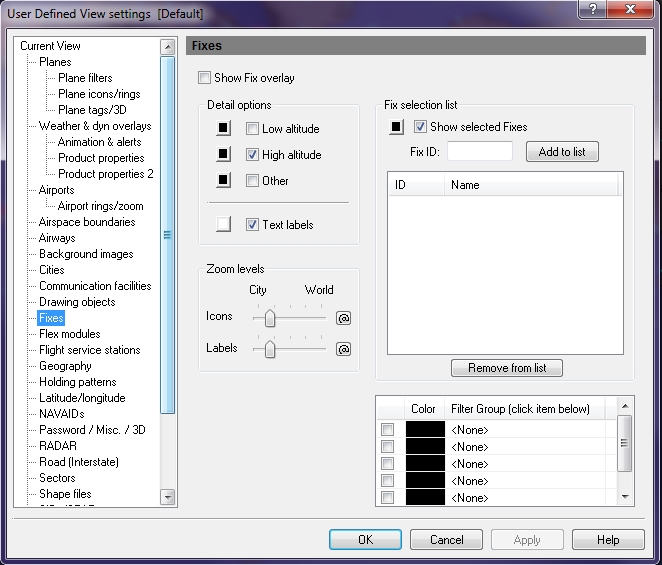User Defined View Fixes
You can use the Fixes window to manage the fixed views that appear on the map.
To open the Fix window
- On the Main toolbar, click View Settings.
The User Defined View Settings window appears. - In the User Defined View Settings window, click Fixes.
The Fixes window .
|
Item |
Description |
|---|---|
|
Show Fix overlay |
Indicates whether you want to have the Fix overlay available. |
|
Detail Options |
More than one fix can be selected by clicking the corresponding checkbox. Select colors for each by clicking the appropriate color button. Fix text labels can be turned on or off, and a color can be selected. |
|
Low Altitude |
Shows Fix points at low altitudes only. Click the color box next to the check box if you want to change the color of the fix that appears on the map. |
|
High Altitude |
Shows Fix points at high altitudes only. Click the color box next to the check box if you want to change the color of the fix that appears on the map. |
|
Other |
Shows Fix points not included in Low or High altitudes. Click the color box next to the check box if you want to change the color of the fix that appears on the map. |
|
Text Labels |
Labels are shown at the Fix location. Click the arrow on the Fix Overlay icon, and then click ShowText Labels, to turn the overlay on. Click the color box next to the check box if you want to change the color of the fix that appears on the map. |
|
Zoom Levels |
Use the slider to choose the level that icons and labels are visible on-screen. Click the @ button to select the current zoom level. The corresponding item will be visible from the selected zoom level to the lowest zoom level (city). |
|
Fix Selection List |
Individual fixes can be turned on by adding them to the selection list. To show the Fixes listed in the selection list, click the check box labeled Show Selected Fixes. To include specific groups of IDs, select from the Include Group list (see Tools, Features, & Settings -> Options -> Filter Groups for more information). To select the color in which these fixes will be shown, click open the color palette, click the color you want and then click Apply. |
|
Fix Filter Group List |
Groups of fixes can be turned on by adding them to the Filter Group selection list (see Tools, Features, & Settings -> Options -> Filter Groups for more information). Up to 5 groups supported. Click the color box next to the check box if you want to change the color of the fix that appears on the map.
|