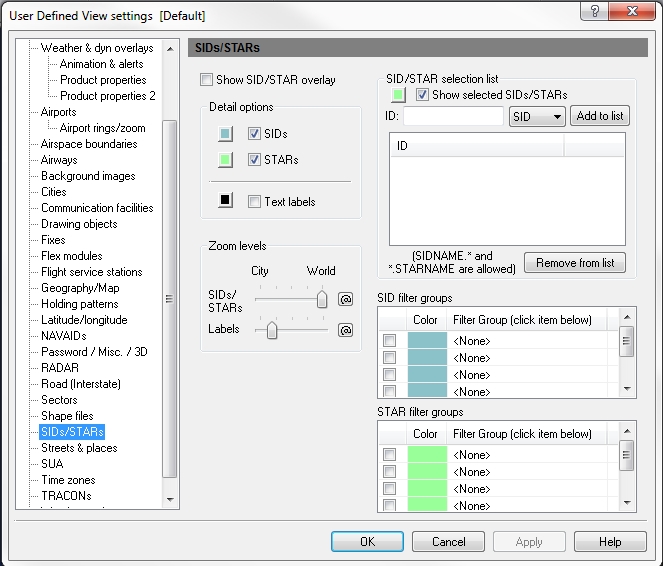User Defined View SIDs / STARs window
Standard Instrument Departures (SIDs) and Standard Terminal Arrival Routes (STARs) provide airway entry and exit points from terminal regions. This information is updated and provided to Flight Explorer by the FAA.
To open the SID STAR window
- On the Main toolbar, click View Settings.
The User Defined View Settings window appears. - In the User Defined View Settings window, click SIDs/STARS.
The SID/STAR window appears.
appears.
To open the SIDs /STARs window
Click the View Settings icon on the Main toolbar, User Defined View Settings (CTRL + V) on the View menu, and then click SIDs / STARs, or the down arrow on the SIDs / STARs Overlay icon on the Overlay toolbar, then SIDs / STARs Settings.
![]() Click to see the User Defined View SIDs / STARs window
Click to see the User Defined View SIDs / STARs window
|
Item |
Description |
|---|---|
|
Detail Options |
Select all SIDs / STARs by clicking the corresponding checkbox. Select a color by clicking the color button. Labels can be turned on or off, and a color can also be selected. |
|
SIDs |
Standard Instrument Departures |
|
STARs |
Standard Terminal Arrival Routes |
|
Zoom Levels |
Use the slider to choose the level that SIDs / STARs and labels are visible on-screen. Click the @ button to select the current zoom level. The corresponding item will be visible from the selected zoom level to the lowest zoom level (city). |
|
SIDs / STARs Selection List |
Individual Airspace Boundaries can be turned on by adding them to theelection list. To show the centers listed in the selection list, click the check box labeled Show Selected SIDs / STARs. To select the color in which these SID / STARS will be shown, click open the color palette, click the color you want and then click Apply. |
|
SID / STAR Filter Group List |
Groups of SIDs and STARs can be turned on by adding them to the Filter Group selection list (see Tools, Features, & Settings -> Options -> Filter Groups for more information). |