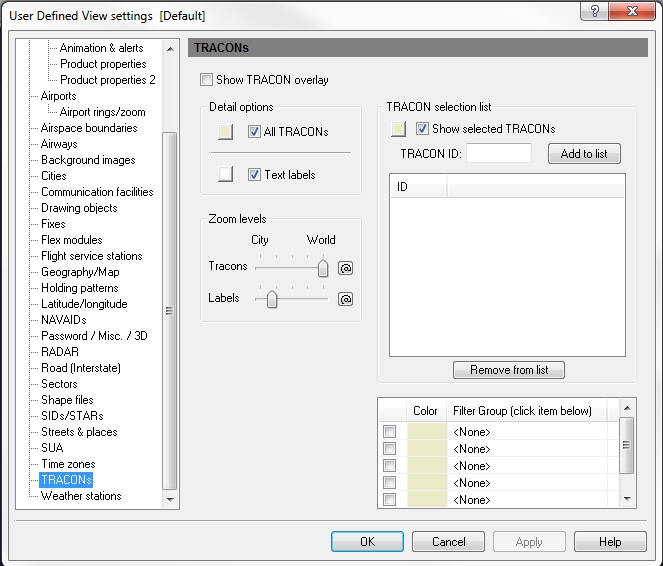User Defined View TRACONs
TRACONs or Terminal Radar Approach Control Facilities are controlled and provided by the FAA. These boundaries show radar and non-radar approach control services. Flight Explorer depicts these as outlines.
To Use a TRACON View
- On the Main toolbar, click the View Settings button , User Defined View Settings (CTRL + V) on the View menu,
- Click TRACONs, or the down arrow on the TRACONs Overlay icon on the Overlay toolbar, then TRACONs View Settings.
![]() Click to see the User Defined View TRACONs window
Click to see the User Defined View TRACONs window
|
Item |
Description |
|---|---|
|
Detail Options |
Click the ALL TRACONs check box to show all boundaries on-screen. Leave this check box empty when selecting specific boundaries in the TRACON Selection List, below. Select boundary colors by clicking the color button and selecting a color. Text labels can be turned on or off by clicking the checkbox, and color is selected using the color button. |
|
Zoom Levels |
Use the slider to choose the level that TRACON boundaries and labels are visible on-screen. Click the @ button to select the current zoom level. The corresponding item will be visible from the selected zoom level to the lowest zoom level (city). |
|
TRACON Selection List |
Instead of selecting all available TRACONs, individual boundaries can be selected. To show the TRACONs listed in the selection list, click the check box labeled Show Selected TRACONs. To select the color in which TRACONs will be shown, click open the color palette, click the color you want and then click Apply. |
|
TRACON Filter Group List |
Groups of TRACONs can be turned on by adding them to the Filter Group selection list (see Tools, Features, & Settings -> Options -> Filter Groups for more information). |