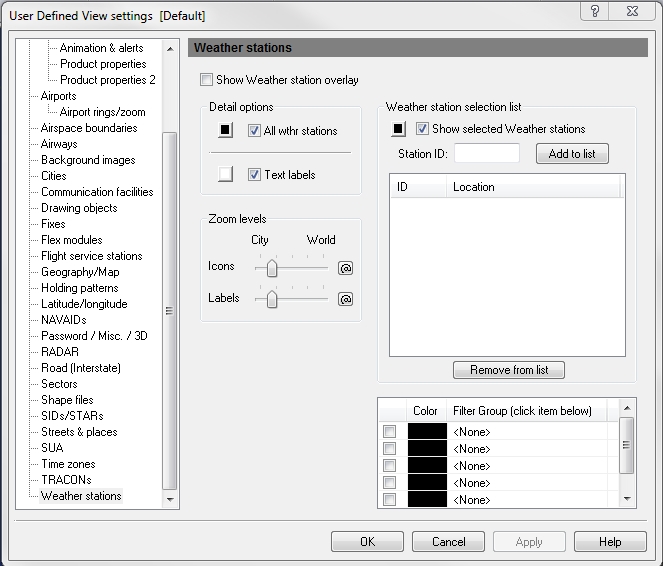UDV - Weather Stations
The Weather Stations overlay shows locations of weather stations globally.
To Use a Weather Stations View
Click the View Settings icon on the Main toolbar, User Defined View Settings (CTRL + V) on the View menu, and then click Weather Stations, or the down arrow on the Weather Stations Overlay icon on the Overlay toolbar, then Weather Stations View Settings.
To Activate a Weather Stations View:
The overlay must be enabled first by clicking the Show Weather Station Overlay check box in User Defined View Settings -> Weather Stations or by clicking the down arrow on the Weather Stations Overlay icon on the Overlay Toolbar, then selecting Weather Stations View Settings.
To turn on the Weather Stations overlay, click the Weather Stations Overlay icon on the Overlay toolbar, or select Weather Stations (ALT + H) on the Overlays menu.
![]() Click to see the User Defined View Weather Stations
window
Click to see the User Defined View Weather Stations
window
|
Item |
Description |
|---|---|
|
Detail Options |
Select colors for stations and labels by clicking the appropriate color button. Station text labels can be turned on or off. Click the ALL Wthr Stations check box to show all stations on-screen. Leave this check box empty when selecting specific boundaries in the Weather Station Selection List, below. Select colors by clicking the color button and selecting a color. Text labels can be turned on or off by clicking the check box or the arrow on the Weather Stations Overlay icon on the Overlay toolbar and then selecting Show Text Labels. Text Label colors are selected using the color button. |
|
Zoom Levels |
Use the slider to choose the level that icons and labels are visible on-screen. Click the @ button to select the current zoom level. The corresponding item will be visible from the selected zoom level to the lowest zoom level (city). |
|
Weather Station Selection List |
Individual weather stations can be turned on by adding them to the selection list. To enable the display of weather stations listed in the selection list, click the check box labeled Show Selected Weather Stations. To select the color in which these weather stations will be shown, click open the color palette, click the color you want and then click Apply. |
|
Weather Station Filter Group List |
Groups of weather stations can be turned on by adding them to the Filter Group selection list (see Tools, Features, & Settings -> Options -> Filter Groups for more information). |