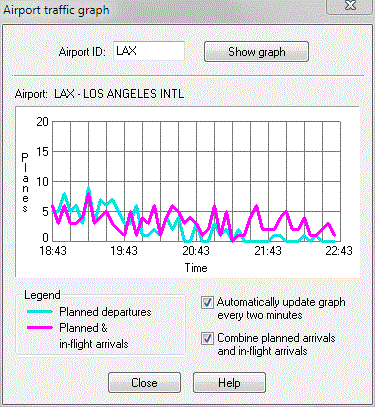Airport Traffic Graph
The Airport Traffic Graph shows a graphical representation of future departures, proposed arrivals and in-flight arrivals.
To Use Airport Traffic Graph
Select Airport Graph (CTRL + G) on the Tools toolbar, right-click an airport ID and select Airport Traffic Graph from the Airport menu, or click the Airport Graph button on the Tools menu, to open the Airport Traffic Graph window. (This feature is only available for authorized accounts.)
To see and select an airport, the airport overlay must be turned on and the airport must be either a Pacing or Major airport. It can be added to the airport filter list (see Airports User Defined Views).
![]() Click to see the Airport Traffic Graph
Click to see the Airport Traffic Graph
|
Item |
Description |
|---|---|
|
Airport |
Indicates the airport ID and name for which this graph has been produced. The airport traffic graph automatically includes both the FAA and ICAO IDs, regardless of which ID is entered. |
|
Graph Window |
Graphically depicts departures, proposed arrivals and in-flight arrivals. The vertical axis shows number of planes and the horizontal axis shows future time at a resolution of 5 minutes. For example, the left most point on each graph line shows the count of planes due to depart or arrive in the next 5 minutes. |
|
Legend |
The legend correlates graph colors with the information being conveyed. |
|
Automatically Update Graph Every Two Minutes |
When this option is checked, the graph automatically updates every two minutes. When not checked, the graph data remains static as long as it is displayed. |
|
Combine Planned Arrivals and In-flight Arrivals |
When this option is checked, the proposed and in-flight arrivals are combined into one graph line. When not checked, the two values are plotted separately. The legend is automatically adjusted to show the correct color correlation. |
Complete control over the main map display window is retained while the graph is displayed.
Note The Airport Traffic Graph menu and tool bar button are dimmed during initialization. They become available after the initialization phase is complete. When requesting an airport graph during one of the 10 second updates, the graph display will not appear until the update phase has completed.