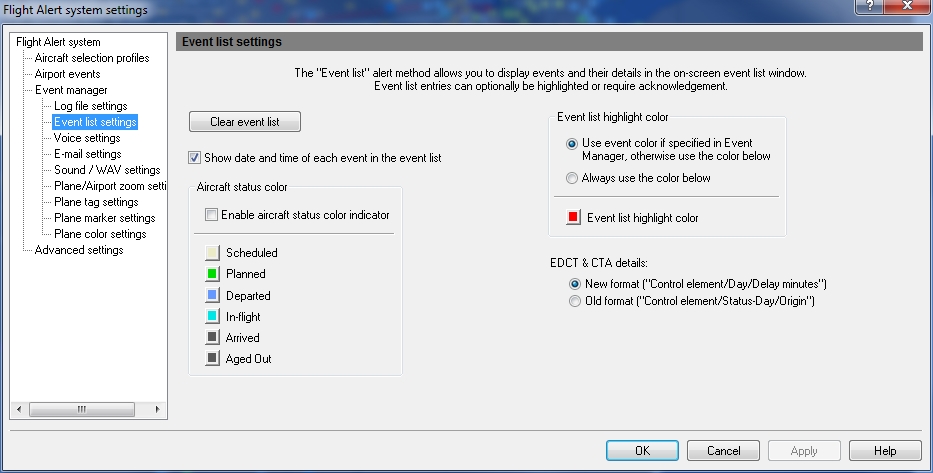Event Manager - Event List Settings
The Event List, located to the left of the main Flight Explorer window, shows a real time list of selected events as they happen. All settings must be enabled in the Event Manager (see Enable or Disable Alerts). You can use the Event list settings tab to set the colors for the events.
![]() Click to see the Event Manager Event List Settings window
Click to see the Event Manager Event List Settings window
|
Item |
Description |
|---|---|
|
Clear Event List Button |
Cancels all events in the event list and is used instead of cancelling events individually. You can also use the shortcut CTRL + Z. |
|
Show Date and Time |
When it is important to track the time an event has occurred, use this option by clicking the check box. |
|
Aircraft Status Color |
The status of an aircraft can be depicted in color. Color indication must be enabled by checking the Enable aircraft status color indicator box. Select any or all the following status to be rendered by color; Scheduled, Planned, Departed, In-Flight, Arrived, and Aged Out. |
|
Event List Highlight Color |
Select a highlight color to be used to follow an event more easily. Select one of the following options:
|