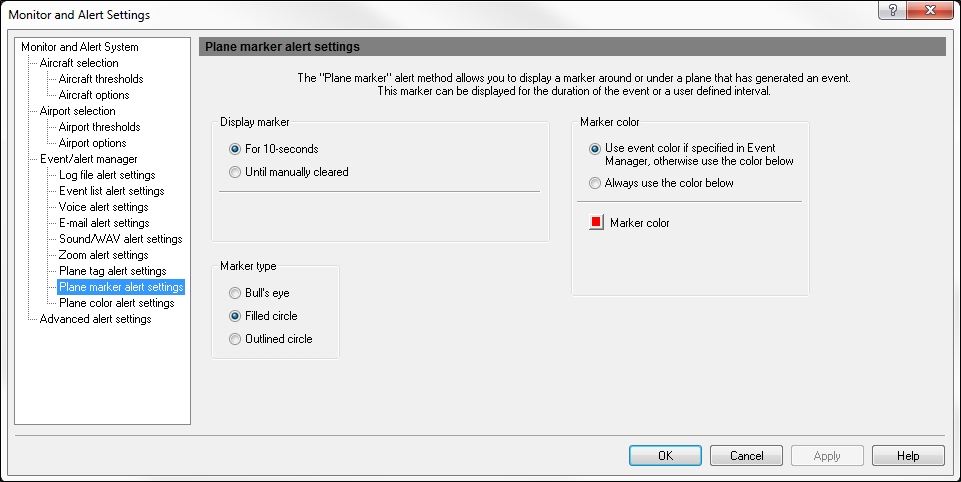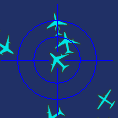Event Manager - Plane Marker Settings
When a specified event occurs, Plane Maker Settings draws a marker around or under the plane for easy identification. A plane marker can be shown for the duration of an event or only for a user defined time period. All settings must be enabled in the Event Manager (see Enable or Disable Alerts). Plane Markers are scaled automatically while zooming in or out.
![]() Click to see the Event Manager Plane Marker Settings
window
Click to see the Event Manager Plane Marker Settings
window
|
Items |
Description |
|---|---|
|
Display Marker |
Choose between showing the marker for 10 seconds or show the marker until it is manually cleared.
|
|
Marker Type |
The type of marker can be selected to help identify an aircraft that has an event occurring. Select one of the following: Bulls eye
Filled circle
Outlined circle
|
|
Marker Color |
The color of the marker can also be specified to customize the type of marker that has been selected in Marker Type, above. This is also used to help identify the aircraft. Choose between the default color in Event Manager or specify a custom color. Select one of the following options:
|