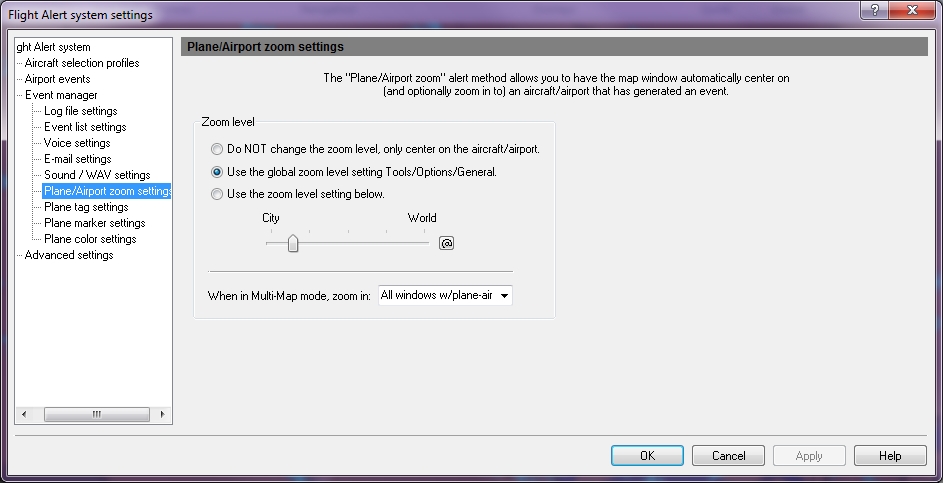Plane/Airport Zoom Settings tab
Plane/Airport Zoom Settings is used to center on and zoom in to an aircraft or airport that is generating an alert. This allows the user to customize the size of the window to make tracking easier. All settings must be enabled in the Event Manager (see Enable or Disable Alerts).
![]() Click to see the Event Manager Plane/Airport Zoom Settings window
Click to see the Event Manager Plane/Airport Zoom Settings window
|
Item |
Description |
|---|---|
|
Zoom Level |
Select one of these options to specify how the plane generating an event will be viewed.
|
|
When in Multi-Map mode, zoom in: |
Choose from:
|