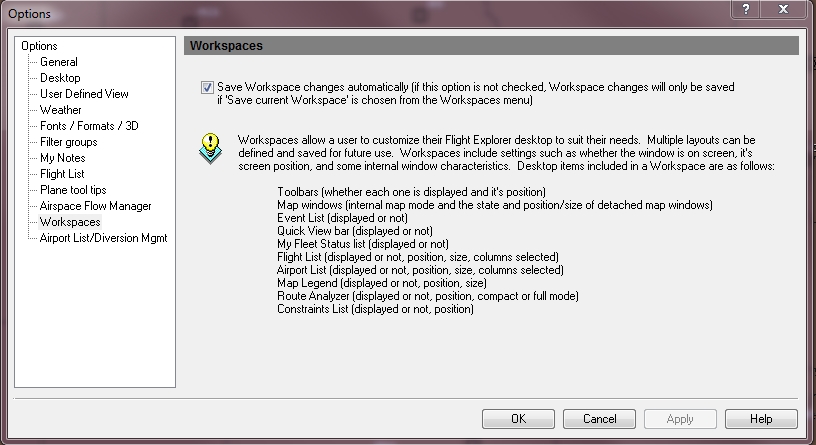Options - Workspaces
Workspaces allow a user to customize their Flight Explorer desktop to suit their needs. See Navigating Flight Explorer -> Main Menu -> Workspaces for more information.
![]() Click to see the Workspaces Options window
Click to see the Workspaces Options window
Multiple layouts can be defined and saved for future use. Workspaces include settings such as whether the window is on screen, it's screen position, and some internal window characteristics. Desktop items included in a Workspace are as follows:
- Toolbars (whether each one is displayed and it's position
- Map windows (internal map mode and the state and position/size of detached map windows)
- Event List (displayed or not)
- Quick View bar (displayed or not)
- My Fleet Status list (displayed or not)
- Flight List (displayed or not, position, size, columns selected)
- Map Legend (displayed or not, position, size)
- Route Analyzer (displayed or not, position, compact or full mode)
- Constraints List (displayed or not, position)"
Workspace Options are accessed by selecting Options on the Tools menu or Options on the Tools toolbar and clicking the Workspaces item. Following is a description of the Workspace Options tab.
-
The "Save Workspace changes automatically" option allows the workspace to be saved automatically upon exiting the application or switching between workspaces.
Note If this option is not checked, workspace changes will only be saved if "Update current Workspace" is chosen from the Workspaces file menu.