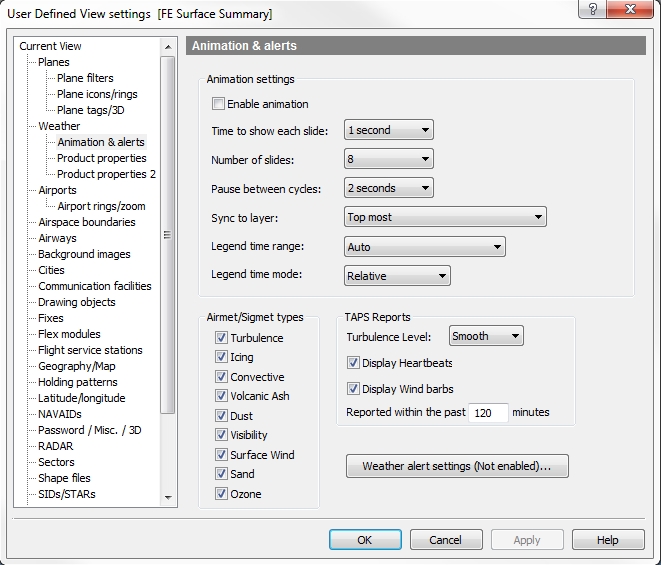User Defined View - Animation & Alerts
You can use the Animation & Alerts window to configure the animation of the weather overlay.
![]() Click to see the User Defined View Animation
& Alerts window
Click to see the User Defined View Animation
& Alerts window
|
Item |
Description |
|---|---|
|
Animation Settings |
|
|
Enable animation |
Check box to indicate whether or not you want to enable animation. With a check in the box, the settings and weather alerts take affect. |
|
Time to Show Each Slide |
Set the number of seconds (from 0 - no pause to 10 seconds) that each slide is visible. |
|
Number of Slides |
Select the number (between 2 and 8) of slides to be visible. |
|
Pause Between Cycles |
Set the time period (from 0 - continuous to 30 seconds) between each group of slides. |
|
Sync to Layer |
Select the layer to which all other animated weather layers will be synchronized. Some weather products do not have the same time interval updates. Some may be 15 min., 30 min., or 1 hour. When more than one weather product layer is being used the on-screen flow may seem out of time or choppy. To help eliminate this, decide which layer you would like to be the primary layer by selecting Top Most (the first layer) or any layer from 1 - 10. All other layers will produce the closest slide, in time, to display along with the primary layer. This renders a smoother weather display. |
|
Time Range refers to the animation legend at the bottom of the map and allows you to modify how much time appears on the legend.
|
|
|
Legend Time Mode |
Time Mode refers to the options for displaying the time on the animation legend.
|
|
Weather Alert Settings |
Opens the Weather Alert Settings window. |
|
Airmet/Sigmet Types |
Select the types of polygon regions to be included in Airmet, Sigmet, and Convective SIgmet and Weather Hazard dynamic overlays within the current User Defined View. This can be accomplished by simply checking the box next to the corresponding polygon type:
|
|
TAPS Report |
|
|
Turbulence Level |
|
|
Display Heartbeats |
|
|
Display Wind barbs |
|
|
Reported within the past _ minutes |
|
Note Flight Explorer must be running for weather to be loaded (even when on the Always Load list). When Flight Explorer is started after not having been run for a time, animation will take time to load and show all slides (up to 8x the product update interval).