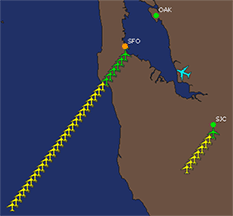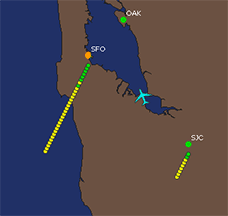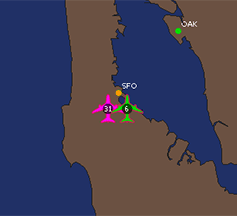Plane Toolbar
The Plane Toolbar allows immediate access to commonly used aircraft functions.

Quick Plane Toolbar buttons are as follows:
|
Button |
Description or Action |
|||||||||||||||||||||
|---|---|---|---|---|---|---|---|---|---|---|---|---|---|---|---|---|---|---|---|---|---|---|
|
|
Opens the Planes User Defined View Settings the User Defined View -> Plane log box. |
|||||||||||||||||||||
|
|
Opens the Quick Plane Filter window. |
|||||||||||||||||||||
|
|
Opens the full User Defined View plane filter window. If there is more than one filter for the current view, the button will display a plus sign ("+") next to the image to indicate multiple filters are defined, and that only the first one is shown on the Filter toolbar. |
|||||||||||||||||||||
|
|
Turns on or off the Plane Tags. Click for more information about Plane Tags. |
|||||||||||||||||||||
|
|
Turns on or off the History Trails for planes. Click for more information about history trails. |
|||||||||||||||||||||
|
|
Turns on or off the Velocity Vectors for planes. Click for more information about Velocity Vectors. |
|||||||||||||||||||||
|
|
Turns on or off the Range Rings for planes. Click for more information about Range Rings. |
|||||||||||||||||||||
|
|
Turns on or off the Flight Plan Change boxes for planes. Click for more information about Flight Plan Changes box. |
|||||||||||||||||||||
|
|
Turns on or off the Diversion Lines for planes. Click for more information about Diversion Lines. |
|||||||||||||||||||||
|
|
Turns on or off the Coast Mode for planes.Click for more information about Coast Mode. |
|||||||||||||||||||||
|
|
Toggles between showing only the planes that have been filtered or showing all planes. |
|||||||||||||||||||||
|
Enable/Disable Planes based on Flight Status and choose Planned/Scheduled Display Method |
|
|||||||||||||||||||||