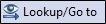Home Tab
The Home Tab provides quick access to most commonly accessed features of the Flight Explorer application.
Click to expand the image below .
|
Group |
Button |
Description or Action |
|---|---|---|
|
Main
|
|
Opens the Flight List window. |
|
|
Opens the Constraints List window. |
|
|
|
Opens the Airport List window. |
|
|
|
Opens the Route Analyzer window. |
|

|
Opens the My Fleet window. |
|
|
|
Opens the My Airports Selection window. |
|
|
|
Opens the Monitor and Alert Settings window |
|
|
User Defined Views
|
|
Opens the User Defined View Settings window. |
|
|
Opens a menu where you can select the view you would like to display. |
|
|
|
Saves the current view. |
|
|
|
Opens the Create View window where you can create a new view. |
|
|
Navigation
|
|
Zoom Back |
|
|
Zoom Forward |
|
|
|
Zoom In |
|
|
|
Zoom Out |
|
|
Overlays
|
|
Click to select the Background Map, Projection, Street & Airports, or Background Images. |
|
|
Click to turn airports overlay on or off. |
|
|
|
Allows you to access the weather menu where you can choose the weather layer and also select the Weather & Dynamic Overlays settings. |
|
|
|
Click to turn planes overlay on or off. |
|
|
|
Sector Boundaries |
|
|
|
Drawing Objects |
|
|
|
Latitude / Longitude |
|
|
|
Click to turn airspace boundaries overlay on or off. |
|
|
|
Fixes |
|
|
|
SID / STAR |
|
|
|
Special Use Airspace (SUA) |
|
|
|
NAVAIDs |
|
|
|
Time zones |
|
|
|
Click to turn airway overlay on or off. |
|
|
|
Radar |
|
|
|
Cities |
|
|
|
Tracon Boundaries |
|
|
|
Flight Service Stations |
|
|
|
Weather Stations |
|
|
|
Holding Patterns |
|
|
|
Communications Facilities |
|
|
|
Shape Files |
|
|
|
Background Images |
|
|
|
Roads (Interstates) |
|
|
|
Streets & Places |
|
|
Quick
|
|
Plane Tags |
|
|
Plane History |
|
|
|
Plane Range rings |
|
|
|
Opens the Constraints list. |
|
|
|
Start/Stop animation |
|
|
Global
|
|
Alert Drawing Objects |
|
|
Avoidance Drawing Objects |
|
|
|
AFM Constraints on Map * |
|
|
|
Toggles on or off the Airport Monitor status icons on the map. |
|
|
|
Toggles on or off the Aircraft Monitor status icons around a plane. See Airport Monitor Icon Status on the Map for more information. |
|
|
|
Toggles on or off the Diversion Status icons on the map. * |
|
|
Cursors
|
|
Create Drawing Object (Ellipse) |
|
|
Create Drawing Object (Rectangle) |
|

|
Create Drawing Object (Polygon) |
|
|
|
Set Drawing Object Speed |
|

|
Distance/Bearing tool |
|
|
|
Latitude/Longitude tool |
|
|
|
Standard cursor |
|
|
|
Pan cursor |
|
|
|
Multi-select cursor |
|
|
|
Route Edit cursor |
|
|
Map
|
|
Single Map |
|
|
Double Vertical Map Layout |
|
|
|
Double Horizontal Map Layout |
|
|
|
Triple Vertical Map Layout |
|
|
|
Triple Horizontal Map Layout |
|
|
|
Quad Map Layout |
|
|
|
Detached A |
|
|
|
Detached B |
|
|
|
Flat Map Projection |
|
|
|
Spherical Map Projection |
|
|
|
Background Brightness control |
|
|
Tools
|
|
Find plane |
|
|
Lookup/go to |
|
|
|
Airport Summary |
|
|
* indicates a menu item for a feature that may require special authorization. |
||