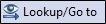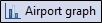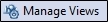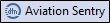Tools Toolbar
The Tools Toolbar provides quick access to commonly used functions.

|
Item |
Description |
|---|---|
|
|
Opens the Find Plane window, to enter an Aircraft ID (ACID) of the aircraft to either go to on-screen, find the current and last known location, or look up the registration information. |
|
|
Opens the Lookup / Go To to window. |
|
|
Opens the Airport Graph Airport traffic graph window. Enter an Airport ID to view departing and arriving traffic for the next 4 hours. |
|
|
Opens the Airport Summary window. Displays the latest summary of weather and FAA delay information for an airport if available. Includes METAR, TAF, Pireps, SA, FAA delay status, and twilight/sunrise/sunset times. |
|
Opens the Manage Views window, to manage and rename saved Views |
|
|
|
Opens the Manage Drawing Objects where you can create, edit and delete drawing objects. Click here to learn more about drawing objects. |
|
|
Opens the General Options window. |
|
|
Opens the Route Analyzer window. Enter a string of fix or NAVAID ID's to graphically display a route. Helpful for viewing routes in relation to current traffic and weather, prior to filing a flight plan. |
|
|
Opens the Flight Check window. A quick way to find all scheduled or planned flights between two points by entering the origin, destination and an optional airline ID. |
|
|
Opens the Support/Contact information window for support, sales, updates and contact information. |
|
|
A shortcut to the How do I section of the Help System. |
|
|
When active, indicates that there is a application or data update available. Opens the Flight Explorer Update window. |
|
|
Opens the Aviation Sentry web window by Schneider Electric, a weather product. This option must be enabled by your account manager. |